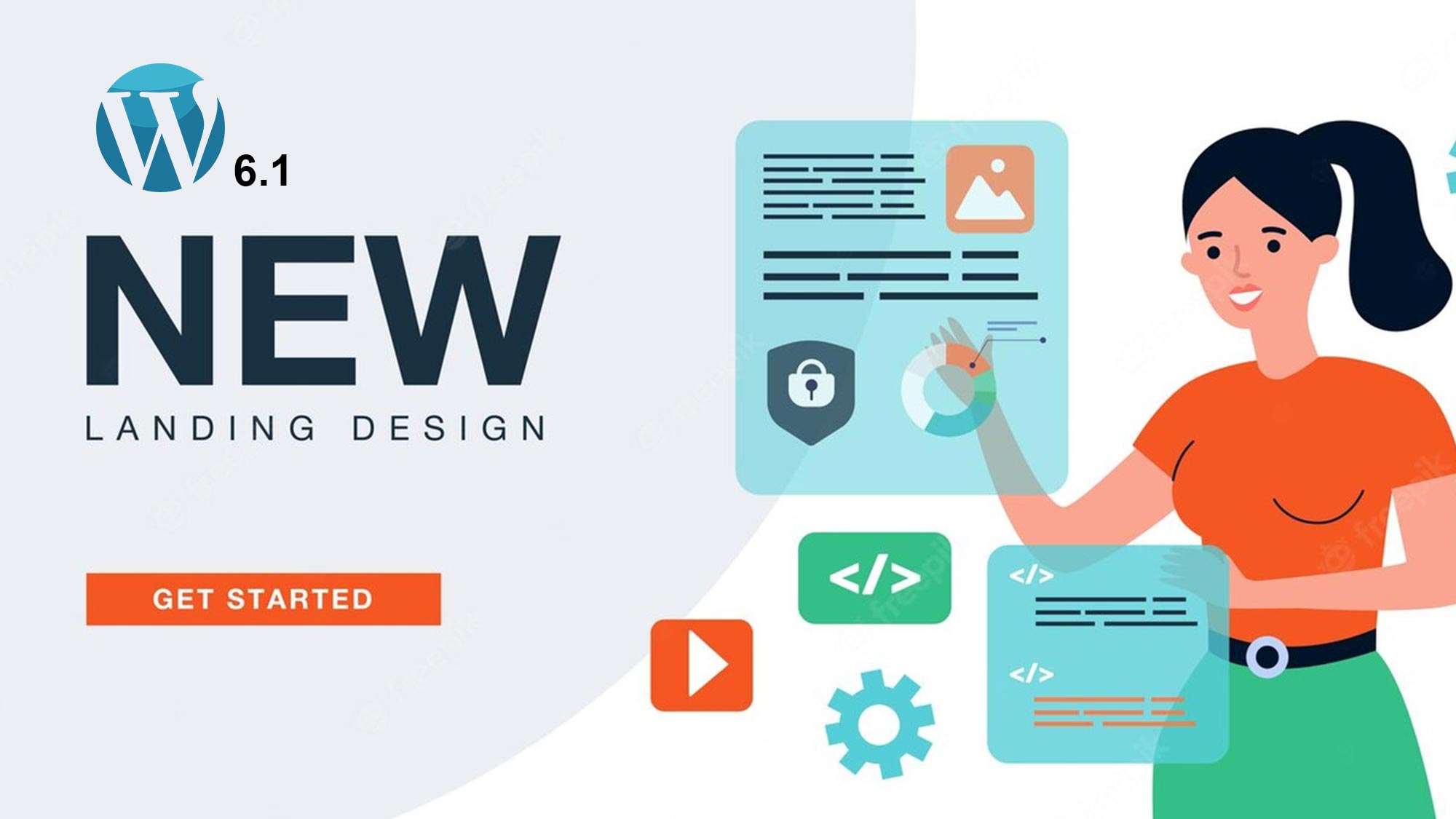On November 1, 2022, WordPress announced its newest version, WordPress 6.1. Maintaining the custom of naming versions after jazz musicians, WordPress 6.1 is named Misha. Misha's name is taken from the name of jazz pianist Mikhail "Misha" Alperin, who was one of the founders of the Moscow Art Trio.
WordPress 6.1 is the third and final major update of the year. As a major update the changes are certainly quite a lot. Unmitigated, there are about 400 performance improvements, advanced features, and bug fixes.
What are the updates that WordPress 6.1 offers? Let's discuss the details in the next point.

What's New in WordPress 6.1?
This release of WordPress 6.1 brings many improvements. However, the most notable changes in this WordPress update include:
1. WordPress Performance Improvement 6.1
Performance improvements are the most popular update for users. Well, this version of WordPress presents 25 changes that can improve website performance. Some of them are:
- Additional indicators on the Site Health menu. First, Persistent Object Cache to check whether the website needs to enable this feature or not. Second, the Page Cache to check the speed of the server responding to website visitor requests.
- The size of uploaded images is reduced by converting images to WebP format automatically.
- There is an update of the Network function on multisite which has several impacts, one of which is increasing cache priming.
2. New Twenty Twenty-Three Theme
In this version, WordPress releases the latest default theme, Twenty Twenty-Three.
Like Twenty Twenty-Two, the default theme released this time is included in the block theme that allows you to do full site editing. This means that you can design the overall appearance of the website through the Block Editor.
Twenty Twenty-Three presents 10 style variations that you can choose from through the Site Editor. These variations include typography, colour schemes, layouts, and much more.
Of course, this theme is suitable for new WordPress users who want to be creative when designing a website.
3. Additional Design Tools in Block Editor
To make it easier to use, WordPress continues to develop the Block Editor, including adding design tools to its update this time. Here are the various conveniences that you will get with these additional design tools:
- The ability to move the position of text in a bulleted list, so you don't have to rewrite or copy-paste text to move it.
- Easy to use featured image in Cover block. No need to add a featured image in the Cover block via the toolbar, in this update you can simply click the “Use featured image” button in the Cover block placeholder.
- Custom Taxonomy option in Post Terms block.
- Can change the horizontal and vertical spacing of the images in the Gallery block with the Spacing control.
- Updated Border Controls in Image Block and Column Block, so you can more easily be creative when defining the design of each edge of an image.
- Additional Options on Block Locking Controls. This option allows you to choose whether the block is locked so that it cannot be moved, cannot be deleted, or even both.
4. Fluid Typography
Of course, now many website owners have made responsive website designs. So, the text size will follow the screen window size. However, the problem is that most websites only adjust the screen scale of certain devices. As a result, the text size cannot be adjusted on some device screens.
Well, fluid typography which was introduced in Gutenberg 14.4 and then WordPress 6.1 can be a solution to this problem. Fluid typography is the ability of text to adjust its size according to the size of the screen size of the device used.
After you update to WordPress version 6.1, you can enjoy this update. This is because some of the latest block themes already support fluid typography, such as Twenty Twenty-Two and Twenty Twenty-Three.
5. Added Headings Elements in Global Style
WordPress 6.1 brings changes that allow you to customize the Global Styles panel, namely for the heading section. In this version, you can set headings with different typography and colours on the entire website. So, you don't need to customize Headings Block one by one.
Well, now that you are familiar with some of the new features and improvements that are present in WordPress 6.1. If you want to enjoy the features in this latest version, just follow the way to update to WordPress 6.1 below!
6. Adding Dimension
More blocks in WordPress, including Paragraphs, Lists, Columns, Tables and more, will support dimensions in version 6.1. As a result, users will have greater detail over layout and design, with the ability to adjust padding and margins for more blocks.
Likewise, when modifying block margins and padding, users will be able to see the effect immediately.
7. Improved Border Options
WordPress 6.1 expands the number of block types that support limits. They will have independent control over the top, bottom, right, and left margins.
Previously, drawing blocks only allowed you to choose a border radius, but now you can add solid borders.
8. Featured Image on Cover Block
WordPress users often ask the difference between a featured image and a cover block. Many readers want to create their cover image as well as their featured image in the cover block.
In WordPress 6.1, the cover image is user selectable. The user must select the main image to start seeing it displayed on the cover. With covers, people can show off their best photos any way they want.
If you don't use this feature properly, your featured image may appear twice on the screen, depending on your theme.
9. Inner Block Quotes and Lists
Have you ever wanted to reorder items in a bulleted list without having to make any changes to the list itself? List and Quote Blocks in WordPress 6.1 will be able to contain their own inner blocks.
Example: each item in the list will have its own block. Because of this, you can rearrange it however you want without having to make any changes. Users have the same flexibility when formatting quotes and quotes using the Quote block.
10. Improved Navigation
In WordPress 6.1, the navigation block has been revamped to make it easier to build and select menus directly from the block settings.
Design tools will also be available for users to customize the appearance of submenus independently of their parent menu items.
11. More Templates in Site Editor
First-time WordPress theme users can take advantage of the template hierarchy to build custom layouts and add functionality to their themes through custom code. Using the block editor in WordPress 6.1, users will be able to achieve the same result without resorting to coding.
The following layouts will be available in future versions, regardless of the block theme being used.
- One sheet
- Only one threaded post
- Stand-alone taxonomy word
- Classification by yourself
- Create your own pattern (can be used for any post or page)
To use it, navigate to Appearance » Editor and select it from the left sidebar menu. Next, choose from the alternatives that can be accessed by clicking the Add New button. A pop-up will appear if you select a template that can be used on a single item. New templates can be applied to specific items from this menu.
For example, a prompt will appear after you select a Category template. If you're happy with the new template, you can choose to use it for all categories or just the ones you want.
12. Quick Search
In addition, WordPress 6.1 will make it easier to find and use the various components of the template. If your theme, for example, includes many variations of header templates, you can easily switch between them.
To replace a template component, simply right-click on it and select the appropriate alternative. In the resulting modal window, you can browse through the various components of the template to find the one you need.